Managing Samsung Galaxy Battery Degradation and Swollen Batteries
- Fareedon Azeemi
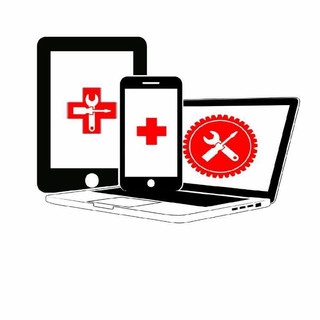
- Feb 17
- 4 min read
Battery life is one of the most critical aspects of any smartphone, especially the Samsung Galaxy series. If you've noticed that your device doesn't last as long on a single charge or is heating up during use, it's time to pay close attention. Understanding battery degradation, recognizing the signs of a failing battery, and knowing how to safely replace it are essential for maintaining your device's performance. This guide dives into the signs of battery degradation, the dangers of swollen batteries, and the steps for a safe battery replacement while emphasizing responsible disposal.
Signs of Battery Degradation
As your Samsung Galaxy device gets older, its battery naturally experiences wear and tear. Here are the most common signs to watch for:
Reduced Battery Life: If your phone, which once lasted a full day, now drops to 20% after just a few hours of regular use, that’s a clear sign of degradation. Studies suggest that smartphone batteries lose about 20% of their capacity after just two years of typical use.
Frequent Overheating: If your phone becomes noticeably warm while charging or during regular use, this may indicate internal damage. A typical Lithium-ion battery should remain below 40 degrees Celsius (104 degrees Fahrenheit) during use.
Random Shutdowns: If your phone shuts down unexpectedly, even when it's showing a battery level of 30% or more, this could be an indicator that the battery is failing. According to user reports, up to 30% of users experience such shutdowns as their devices age.
Swollen Battery: A bulging or swollen battery can cause physical damage to your device. If you see any deformation in your phone's casing, stop using it immediately.
Inconsistent Charge Levels: Erratic displays of battery percentage, such as bouncing from 40% to 80% and back, can indicate underlying battery issues. Research shows that escalating discrepancies arise as batteries progress through their life cycles.
Recognizing these warning signs early can help avoid more serious damage to your phone and reduce safety risks.
Risks Associated with Swollen Batteries
Swollen batteries pose serious risks that go beyond aesthetics. Consider these potential dangers:
Fire Hazard: Lithium-ion batteries can be volatile. A swollen battery indicates that internal pressure has built up, increasing the risk of rupture and fire. In fact, incidents of mobile phone fires linked to battery issues have seen a spike of 15% over the last few years, according to safety reports.
Damage to Internal Components: A bulging battery can disrupt internal mechanisms, leading to issues like screen damage or interference with electronics. Reports suggest this can decrease the overall lifespan of the device by approximately 30%.
Increased Emergency Situations: People have had to evacuate buildings because of battery fires. Emergency services have noted a rise in callouts related to phone battery incidents—up by 10% in densely populated areas.
Health Risks: Leaking chemicals from a compromised battery can be harmful. Studies indicate that exposure to battery acids can lead to respiratory problems if inhaled.
Acting quickly if you notice signs of swelling is crucial for your safety and the health of your device.
Safely Replacing a Samsung Galaxy Battery
You can replace your Samsung Galaxy battery with some basic tools and steps. The following guide helps ensure a safe and effective replacement process:
1. Prepare Your Tools
Gather essential tools: a small screwdriver, a plastic prying tool, and a new replacement battery. Confirm that the battery matches your specific Samsung Galaxy model. For example, a Samsung Galaxy S9 uses a battery rated at 3000 mAh.
2. Power Off Your Device
Shut down your device completely. This action minimizes the risk of electrical shorts.
3. Open the Device
Use the plastic prying tool to gently separate the back cover. Depending on your model, there may be screws to remove. For instance, the Galaxy S10 models often have adhesive that needs a little more effort to pry open.
4. Disconnect the Battery
Once inside, locate the battery connector and disconnect it carefully. Take care not to damage any surrounding components during this step.
5. Remove the Old Battery
Gently pry out the old battery. Use low force to avoid damaging the casing or other electronics.
6. Insert the New Battery
Place your new battery in the same compartment and reconnect it to the motherboard.
7. Reassemble Your Device
Carefully place the back cover on and ensure a tight seal. If you removed any screws, be sure to reinstate them.
8. Test the Device
Power on your phone to check if the new battery works correctly. You should see improved performance upon charge and discharge cycles.
Replacing a battery can be straightforward. However, if you’re at all unsure, it’s best to seek help from a professional.
Importance of Proper Disposal of Old Batteries
After successfully replacing your Samsung Galaxy battery, proper disposal of your old battery is vital. Batteries contain harmful materials that can be dangerous to the environment.
Recycling Programs: Many electronic stores, such as Quick Fix Plus, offer recycling for old batteries. Programs like this ensure safe disposal.
Local Hazardous Waste Facilities: Explore your local waste management services for hazardous waste drop-off options. Many areas have special events for safe disposal of electronics.
Never Dispose of Batteries in Regular Trash: Batteries can leak chemicals that contaminate the ground in landfills, posing risks to workers and wildlife.
By responsibly disposing of your battery, you contribute to a safer environment and community.
Take Charge of Your Battery Management
Managing the battery in your Samsung Galaxy is essential for its long-term usability. By understanding the signs of battery degradation and the risks tied to swollen batteries, you can act decisively to protect your device. Following safe replacement procedures can help you avoid damaging your phone, while proper disposal of old batteries is necessary for protecting our environment. If you feel uncertain about battery replacement, don't hesitate to seek assistance from professionals at established electronics services like Quick Fix Plus.
With this knowledge, you're better equipped to handle battery issues and keep your Samsung Galaxy running efficiently for years to come.



Comments