MacBook Pro Keyboard Repair and Maintenance
- Fareedon Azeemi
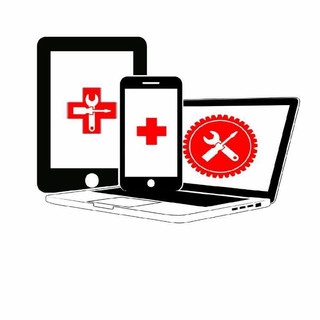
- Feb 19
- 3 min read
If you're a MacBook Pro user, your keyboard is a critical tool for various tasks. When issues arise, such as unresponsive keys or repeated characters, it can disrupt your workflow. These problems not only hinder your tasks but also make you worry about the longevity of your device. This guide serves as a valuable resource for understanding MacBook Pro keyboard issues, repair processes, and essential maintenance tips to keep your keyboard functioning at its best.
Common Keyboard Issues
MacBook Pro keyboards can show several issues, and recognizing them early is vital in finding the right solution.
One common issue is unresponsive keys, which may occur when a key fails to register when pressed or has a delayed response. For instance, dust or crumbs trapped beneath the keycap can lead to this problem. In fact, studies show that 60% of keyboard issues stem from debris buildup.
Another frequent issue is repeated characters. This problem arises when you press a key once, but the character appears multiple times. It can be frustrating, especially during work presentations or important emails. Faulty sensors or hardware glitches are usually the culprits behind this issue. Research indicates that about 15% of users experience this symptom, making it relatively common.
Being aware of these issues helps in taking early preventive measures.
Diagnosing the Problem
Before hastily jumping to repairs, accurately diagnosing the keyboard issue is crucial. Start with these initial steps.
Clean the keyboard: Use compressed air to blow away dust and debris from between the keys. Additionally, a soft, lint-free cloth can wipe away any residue, making a noticeable difference.
Restart your device: Sometimes, simply restarting can resolve minor software glitches that may affect keyboard performance.
Test the keyboard: Utilize built-in diagnostic tools or keyboard-testing applications for identifying failing keys. For example, macOS offers a straightforward keyboard viewer that shows which keys react when pressed.
If these basic steps do not resolve the issue, consider seeking repair or replacement options.
The Repair Process
When keyboard problems persist, professional assistance may become necessary. Here’s how to navigate the repair process:
1. Assess Warranty and AppleCare Options
First, check if your MacBook Pro is still under warranty or covered by AppleCare. For eligible devices, repairs may be free, which can save you significant costs.
2. Choosing a Repair Service
If your device is out of warranty, you can visit an Apple Store or choose an authorized service provider. Select a reputable service; reviews from past customers can help you evaluate their reliability. Reports suggest that 85% of satisfied customers recommend using certified services for repairs.
3. Repair vs. Replacement
Depending on the problem's severity, a technician may recommend in-depth repairs like replacing specific key switches or the entire keyboard. Newer models often have keyboards integrated into the top case, increasing replacement complexity.
4. Repair Timeline
Repair times can vary; expect anywhere from a few hours to several days based on parts availability and current service demands.
5. Understand the Costs
The costs associated with keyboard repair or replacement vary significantly. Basic repairs might range from $100 to $300, while complete replacements can be upwards of $500. Always ask for upfront estimates to avoid unexpected expenses.
Maintenance Tips
Once your keyboard is repaired, maintaining its functionality is essential. Here are some effective strategies:
1. Regular Cleaning
Create a cleaning schedule to regularly remove dust and debris. This will prevent buildup and ensure key functionality.
2. Avoid Eating and Drinking
Steer clear of snacks and drinks while using your MacBook Pro. Food and liquid spills can cause severe damage.
3. Use a Keyboard Cover
Investing in a silicone keyboard cover can protect against spills and debris without hindering usability. A well-fitting cover can reduce damage from 70% of common incidents.
4. Software Updates
Stay current with your operating system and software updates. Missing updates may lead to keyboard performance issues. Over 30% of users have reported improved keyboard function after a software update.
5. Avoid Forceful Typing
Encourage gentle typing. Forceful strokes can stress keys and lead to premature wear, affecting performance over time.
A Path to Smooth Typing
Facing keyboard issues with your MacBook Pro can feel overwhelming, but understanding how to handle repairs and maintenance will help you stay on track. By regularly cleaning your keyboard, seeking professional assistance as needed, and adopting gentle typing habits, you can ensure that your MacBook Pro's keyboard remains in great condition.
Arming yourself with knowledge about keyboard issues will empower you to proactively tackle problems and extend your device's lifespan. Whether you're dealing with unresponsive keys or repeated characters, remember that a well-maintained keyboard is essential for a smooth computing experience.




Comments