Microsoft Surface Pro Repair
- Fareedon Azeemi
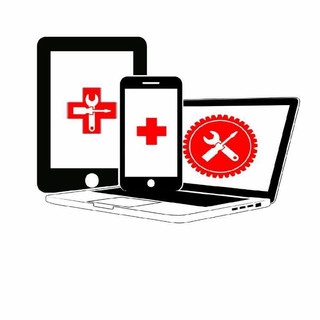
- Feb 26, 2025
- 3 min read
Microsoft Surface Pro devices are known for their versatility and sleek design, making them a popular choice among users. However, like all electronic devices, they can experience various issues over time. If you own a Surface Pro, you've likely encountered problems such as screen flickering, battery drain, or overheating. This guide aims to explore these common problems in detail and provide helpful troubleshooting tips and repair options.
Common Issues with Microsoft Surface Pro
Screen Flickering
Screen flickering is a common complaint among Surface Pro users. This problem not only disrupts your workflow but can also lead to eye strain. There are several reasons why your screen might flicker:
Driver Issues: Outdated or incompatible graphics drivers are often culprits. For example, updating your graphics drivers can resolve about 60% of flickering cases.
Refresh Rate Settings: Sometimes, adjusting the refresh rate can help. You can do this by right-clicking on your desktop, selecting "Display settings," and navigating to "Advanced display settings." Experimenting with different refresh rates may find the right setting for you.
If these solutions do not resolve the issue, it could indicate a hardware problem, and you may need to consult a professional for a thorough check.
Battery Drain
Battery drain is another significant concern for many Surface Pro users. A variety of factors contribute to excessive battery usage, including:
Background Applications: Some apps consume more power than others. For instance, a process like Windows Update or a demanding application can use up to 50% of your battery if left unchecked.
Screen Brightness: Keeping your brightness too high can reduce battery life drastically. Reducing brightness by just 10% can improve battery longevity by approximately 20%.
To address battery drain issues, follow these steps:
Monitor Battery Usage by Apps: Navigate to the "Battery usage by app" section in Settings to identify power-hungry apps. Close any unnecessary applications.
Run a Battery Diagnostics Test: This tool can help gauge your battery's health, especially if the drain persists despite making adjustments.
Overheating
Overheating is a potential issue for Surface Pro devices, leading to performance slowdowns and, if not addressed, possible hardware damage. Common causes of overheating include:
Poor Airflow: Ensure your device is placed on a flat, hard surface. Using it on soft surfaces like a bed or couch can obstruct vents and trap heat.
Resource-Intensive Applications: Applications like video editors or high-resolution games can raise temperatures significantly.
To reduce overheating, close unnecessary applications or consider using a cooling pad. If excessive heat continues, it may indicate an internal component malfunction, requiring professional evaluation.
Troubleshooting Steps
General Troubleshooting
If you face problems with your Surface Pro, try these common troubleshooting steps:
Restart Your Device: A simple restart often resolves minor issues.
Update Windows: Ensure you are using the latest version of Windows, as updates can address known issues.
Check for Physical Damage: Look for any signs of damage or loose components, as physical issues can lead to performance problems.
Advanced Troubleshooting
For persistent issues, consider these advanced troubleshooting methods:
Reset Settings: If problems continue, resetting your Surface Pro might help. Go to Settings > Update & Security > Recovery and choose "Reset this PC." This option can retain your files or remove everything.
Use the Surface Diagnostic Toolkit: This Microsoft tool can help automatically detect and fix problems, making it easier for users to maintain their devices.
Repair Options
DIY Repairs
Some users might prefer to attempt repairs themselves. Numerous online resources and videos offer step-by-step guides for basic repairs, such as replacing the battery or screen. Keep in mind that opening your device could void any existing warranties.
Professional Repairs
For complex issues, professional repair services are usually the best route. Authorized Microsoft service centers specialize in Surface Pro repairs, equipped with the right tools and expertise to fix serious problems effectively. They can handle complicated repairs like motherboard malfunctions or screen replacements.
Always back up your data before going to a repair center, as this ensures your information stays safe during the process.
Final Thoughts
Owning a Microsoft Surface Pro can come with its own set of challenges. Common problems like screen flickering, battery drain, and overheating can arise, but many of these can be addressed with the right knowledge. Whether you opt for DIY repairs or professional assistance, being informed will help you maintain your device effectively.
Remember, if you’re ever unsure about troubleshooting or repairs, reaching out for professional help is always a smart choice. Taking care of your Surface Pro will enhance your overall experience and prolong the life of your investment.
By understanding these common issues and having the right tools at your disposal, you can make the most of your Surface Pro without the stress of unexpected problems.




Comments